I’ve been using the Apple OSX suite of productivity tools (Safari, iCal, Mail) for as long as I’ve been using Macs (PowerBook G4 in ‘03). I’ve dabbled with other applications like Thunderbird, Firefox, and Chrome, but I’ve stayed true to the Apple products because they worked. Up until recently, the ‘app’ experience in browsers were clunky and couldn’t match the speed and ability to customize. The tide has shifted with what can be done in the browser. Web application developers and browsers are pushing the limits of the user experience.
Over the last year I’ve noticed some of the great things Chrome, Gmail, and Google Calendar can do that my preferred applications can’t do. So with the most recent upgrade to OSX Mavericks and not liking the improvements made to Mail and Calendar, I’ve switched to using Gmail and Calendar in the browser.
Here was my experience:
Using Chrome instead of Safari
I actually switched over to Chrome about six months ago. It was a pain getting my bookmarks and toolbars set up the way I liked them. Syncing my iOS Chrome and desktop Chrome took some wrangling, but after some work, it was worth it.
- Pro: Chrome is incredible; It’s fast, it’s updated and patched often, and has an amazing extension library.
- Con: I miss the Safari Reading List feature baked right into the browser and on the mobile Safari. It was so easy to add items to read later. I now use Pocket, and have they have an iOS app, as well as a Chrome extension. For mobile, I have to copy the url in my browser, and open the app to save the link.
- Favorite keyboard shortcuts:
- Jumping to a specific tab. Command + (number) - I keep my inbox in cmd+1, calendar in cmd+2, and everything else past that. This also forces me to not have a mess of tabs, so I try to stay organized with no more than 9 tabs open.
- Cycling through tabs. Command + Option + Arrow - This hotkey is a bit faster than the previous shortcut. I jump back and forth between two tabs quite a lot.
- Open most recently closed tab. Command + Option T - This will go through your history of closed tabs, and re-open them.
You can find the full list of keyboard shortcuts for Chrome for Mac here
From Apple Mail to Gmail in the Browser
I fought the switch to Gmail in the browser for the longest time. This was actually the major reason why I’ve adopted the browser lifestyle for Google Apps. The hotkeys for Gmail are very different than Apple Mail, so that was a bit of a learning curve. But after picking those up, I now work a lot faster in Gmail than I did in Apple Mail.
- Pro: Google Search through your email is so unmatched, it’s easy to find exactly what you’re looking for. For anyone who’s used Apple Mail search, you know it sucks. I have to say the keyboard shortcuts are better in Gmail as well. I can navigate through my mail without having to use my mouse. This means less time spent in my E-mail, and that’s always a good thing.
- Con: It’s going to take me a while to not look at my taskbar for unread counts.
- Favorite keyboard shortcuts:
- Tabbing around to navigate and using arrows to select works just the way one would expect. Once you pick this trick up, navigating through Gmail and Google Drive gets that much easier. While ramping up on learning the new hotkeys, here are my most commonly used hotkeys:
- Go to Inbox - g i
- New Message - c
- Search - /
- Archive - e
- Reply - r
- Reply All - a
- Forward - f
- Move to (mailbox / label) - v
You can find the full list of keyboard shortcuts for Gmail here
Google Calendar over Apple Calendar / iCal
I’ve become pretty reliant on my OSX Notifications reminding me 5 minutes before my meetings but when trying to use Google Calendar I couldn’t stand the default browser Alert for reminders. Once I found out there was a solution for that, I was sold.
Google labs within Google Calendar has a feature called ‘gentle reminders’
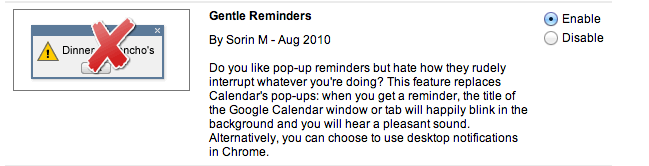
By default the standard web alert popped up and moved me from my active tab to my calendar, this was a major disruptive interruption.
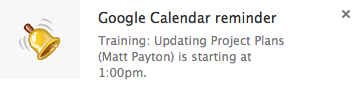
With the Google Calendar labs Feature ‘Gentle Reminders’, I now get a soft chime and a floating notification in the top right of my screen.
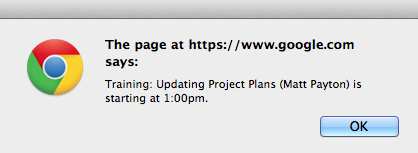
- Pro: Apple Calendar doesn’t play well with resources. You can’t book a conference line or conference room. I’ve had to create the event, add the people, and then go into the browser for Google Calendar to add the conference line and room resources. Google Calendar works as intended, letting you know when a resource is unavailable, allowing you to reserve what is open.
- Con: When you are inviting people to an event in Apple Calendar it will check their availability and let you know if they are taken. I’ll miss that feature when using Google Calendar. Hopefully it’s on the horizon.
- Favorite keyboard shortcuts: Honestly, I don’t use any. There apparently are keyboard shortcuts, but calendars are such a gui experience that i’m ok with it.
You can find the full list of keyboard shortcuts for Calendar here
As an Apple Fanboy, it saddens me to abandon the native apple applications, but this is the nature of technology. If you don’t step it up, your competitor will. The end users like us are the ones who benefit from this software competition.
Feel free to leave comments with other tips or experiences you have with Chrome, Gmail, and Calendar and native Apple applications.